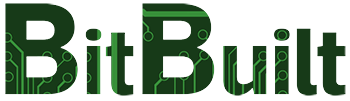So there's this little 5 inch screen you can find on ebay by a company named "Eyoyo". This screen accepts 480p/480i/240p component in natively, which is dope. (No interlaced VGA tho, sadface) I put one in my AtarWii Liinx and it's so good! It has a few quirks to it that can make it hard to work with blind, though. So since I've already done the work and mapped everything out, I'm making this thread so you beautiful people won't have to sit around pulling your hair out for 12 assorted hours like I did to get it working properly.
To start with, here are some pictures of the exterior of the screen before opening it up:

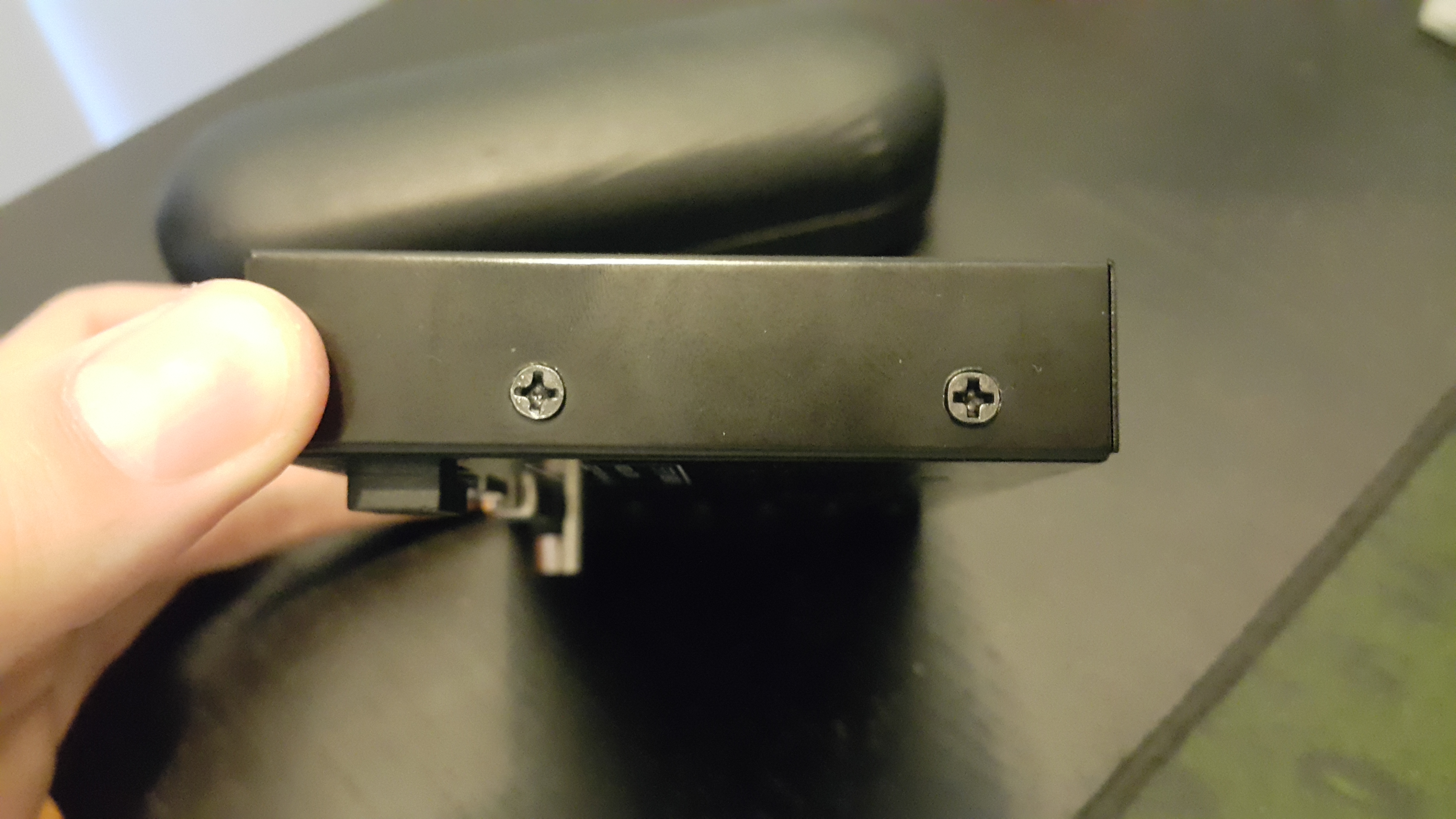

The case is made of black painted steel, which is very sturdy and decent to look at from the front. The back is kinda meh, but all ports are easily accessible. From left to right we have:

These things are a bastard to remove without damaging anything. It's hot air and pliers or dremel and pliers, no third option. BE VERY CAREFUL when removing the screw posts. The bottom right one is next to a via on the underside for the screen controls, and if you nick it like I did then you'll have to run a wire like my blue one in the next picture to reconnect the line. Same with the coaxial port, just a pain to remove, although you could carefully cut off that corner of the board safely. A few people have reported problems in their 3.3v lines after removing the screw posts, so be sure to check yours after removal, and again, be very careful when removing these posts. With everything removed the board looks like this:

It's the same dimensions as the LCD panel, so let's talk about how to run this in a portable. The components circled in yellow on the left can be removed if you're going to run the screen on 5v. 5v can be supplied to the points squared in purple, but if you take off the diodes then only the centre pad will work. The orange squares indicate the 3.3v line, which can be used to power small components like a GC+ or IR LEDS. If you want to, you can desolder the linear reg and supply 3.3v from custom regs straight to the pads to run the screen, but you must still supply a small amount of 5v to the 5v line because the backlight won't work properly on 3.3v.
Just above the top left of the RTD chip are the onboard audio amp's input traces. Normally you would input audio through the 3.5mm AV jack pads, but those inputs are disabled in component mode. So you have to supply audio to the vias/caps. Above the 3.3v linear reg are the outputs for the onboard amp squared in light blue, which have a silk screen box next to them indicating R+ R- L+ L-.
And finally, the reason we're all here: Component video in, bottom middle marked in their respective colours with black below them for GND pins. This is where the main quirk manifests, because the input pins for component video are in the wrong order. From right to left with this orientation of a VGA port, the first three pins on the top line are supposed to be Red Green Blue, but they aren't. It goes Green Blue Red. I don't know if this is a mistake on their part, or intended, but it took me a long time to figure this out.
In order to test the screen without having to first open it and solder to the VGA pins, you'll need a component to VGA adapter like this one:

They're cheap on ebay, so pick one up with the Eyoyo if you decide to get one. .

The odd input arrangement.

All plugged in and ready to test. I'm using 5v from a phone charger because I misplaced my 12v supply.
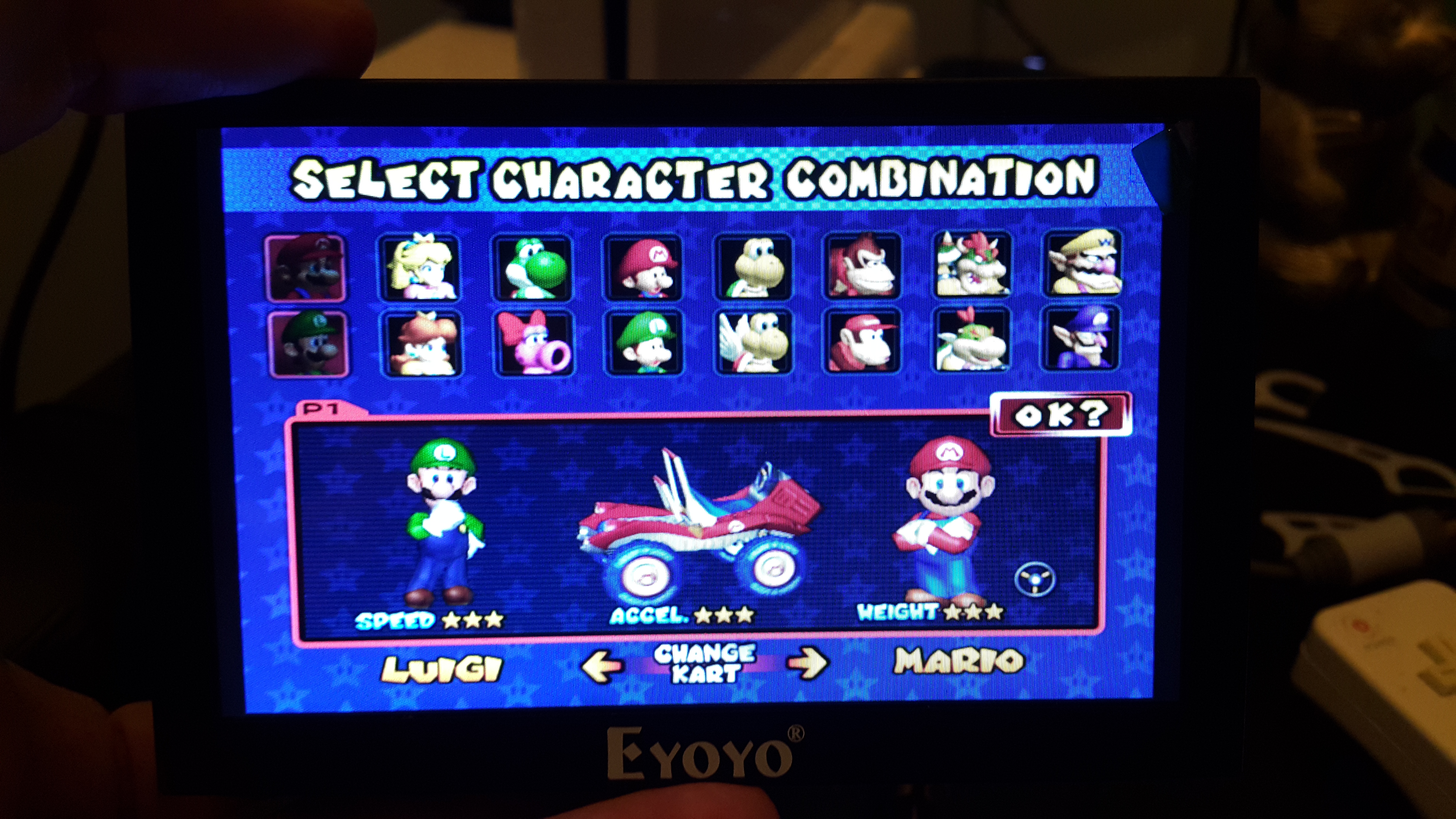
Wonderful. And since it's not HDMI, there are no black bars on the top/bottom of the screen. Widescreen mode uses nearly the whole screen, and 4:3 looks just as good (I prefer it actually).
I hope this shit excuse for a doc thread is of help to anyone who wants easy 480p. I'll also include this link to the ebay listing where I bought my screens: https://www.ebay.com/itm/232529903093 . There are more listings like it, just search for ' eyoyo 5" ' on ebay and heaps should show up. They're a bit more expensive than the usual AV/VGA/HDMI only screens, but native component so ¯\_(ツ)_/¯
Happy building! If you buy one of these and make any discoveries, or just have questions, feel free to post them here.
To start with, here are some pictures of the exterior of the screen before opening it up:
The case is made of black painted steel, which is very sturdy and decent to look at from the front. The back is kinda meh, but all ports are easily accessible. From left to right we have:
- A 12v DC in barrel jack
- A micro USB port for running it on 5v (did I mention that this beautiful thing takes 5v natively too?)
- An HDMI port which doesn't work well according to reviews
- A VGA port that takes both VGA AND YPbPr component video
- A 3.5mm jack that takes composite video and L+R audio (The Eyoyo has an onboard 1W stereo audio amp)
- A useless pain-in-the-ass to remove RF coaxial port that I haven't tested the function of and don't ever plan to.
- And above them all, the tacts for the controls. Now, the controls are the first quirk about this screen. The bottom button is a useless power switch, above it is the Source button, above that is -, then Menu, then +. When not in the OSD, + and - control the volume of the onboard audio amp, but you have to hit Menu to make the on screen volume bar go away after changing it. Hitting Menu normally will open the OSD, which can be navigated by pressing Source to scroll down the options, using + and - to select options and adjust sliders. Pressing Menu will move you back one step in the OSD and eventually close it. So you need all 4 non-power buttons to actually use the menu at all. Outside of the OSD, source acts like a Source button should. The order of input modes goes : AV > BNC(coaxial RF) > VGA > HDMI > YPbPr > AV. VGA and YPbPr will freeze for a short while before showing the blue screen if there is no input to those channels, so don't worry about the screen seemingly dying on Source change.
These things are a bastard to remove without damaging anything. It's hot air and pliers or dremel and pliers, no third option. BE VERY CAREFUL when removing the screw posts. The bottom right one is next to a via on the underside for the screen controls, and if you nick it like I did then you'll have to run a wire like my blue one in the next picture to reconnect the line. Same with the coaxial port, just a pain to remove, although you could carefully cut off that corner of the board safely. A few people have reported problems in their 3.3v lines after removing the screw posts, so be sure to check yours after removal, and again, be very careful when removing these posts. With everything removed the board looks like this:
It's the same dimensions as the LCD panel, so let's talk about how to run this in a portable. The components circled in yellow on the left can be removed if you're going to run the screen on 5v. 5v can be supplied to the points squared in purple, but if you take off the diodes then only the centre pad will work. The orange squares indicate the 3.3v line, which can be used to power small components like a GC+ or IR LEDS. If you want to, you can desolder the linear reg and supply 3.3v from custom regs straight to the pads to run the screen, but you must still supply a small amount of 5v to the 5v line because the backlight won't work properly on 3.3v.
Just above the top left of the RTD chip are the onboard audio amp's input traces. Normally you would input audio through the 3.5mm AV jack pads, but those inputs are disabled in component mode. So you have to supply audio to the vias/caps. Above the 3.3v linear reg are the outputs for the onboard amp squared in light blue, which have a silk screen box next to them indicating R+ R- L+ L-.
And finally, the reason we're all here: Component video in, bottom middle marked in their respective colours with black below them for GND pins. This is where the main quirk manifests, because the input pins for component video are in the wrong order. From right to left with this orientation of a VGA port, the first three pins on the top line are supposed to be Red Green Blue, but they aren't. It goes Green Blue Red. I don't know if this is a mistake on their part, or intended, but it took me a long time to figure this out.
In order to test the screen without having to first open it and solder to the VGA pins, you'll need a component to VGA adapter like this one:

They're cheap on ebay, so pick one up with the Eyoyo if you decide to get one. .
The odd input arrangement.
All plugged in and ready to test. I'm using 5v from a phone charger because I misplaced my 12v supply.
Wonderful. And since it's not HDMI, there are no black bars on the top/bottom of the screen. Widescreen mode uses nearly the whole screen, and 4:3 looks just as good (I prefer it actually).
I hope this shit excuse for a doc thread is of help to anyone who wants easy 480p. I'll also include this link to the ebay listing where I bought my screens: https://www.ebay.com/itm/232529903093 . There are more listings like it, just search for ' eyoyo 5" ' on ebay and heaps should show up. They're a bit more expensive than the usual AV/VGA/HDMI only screens, but native component so ¯\_(ツ)_/¯
Happy building! If you buy one of these and make any discoveries, or just have questions, feel free to post them here.
Last edited: